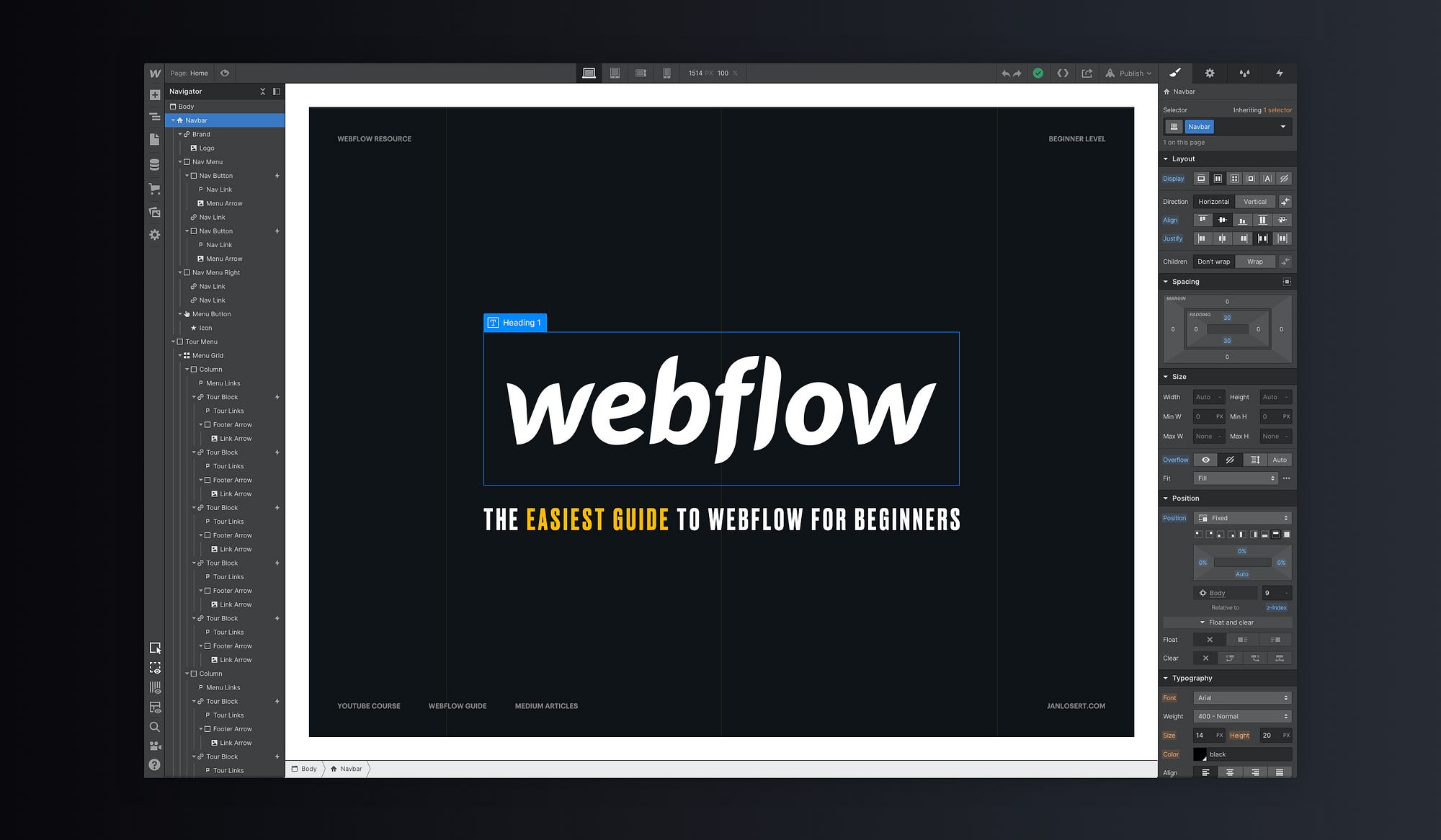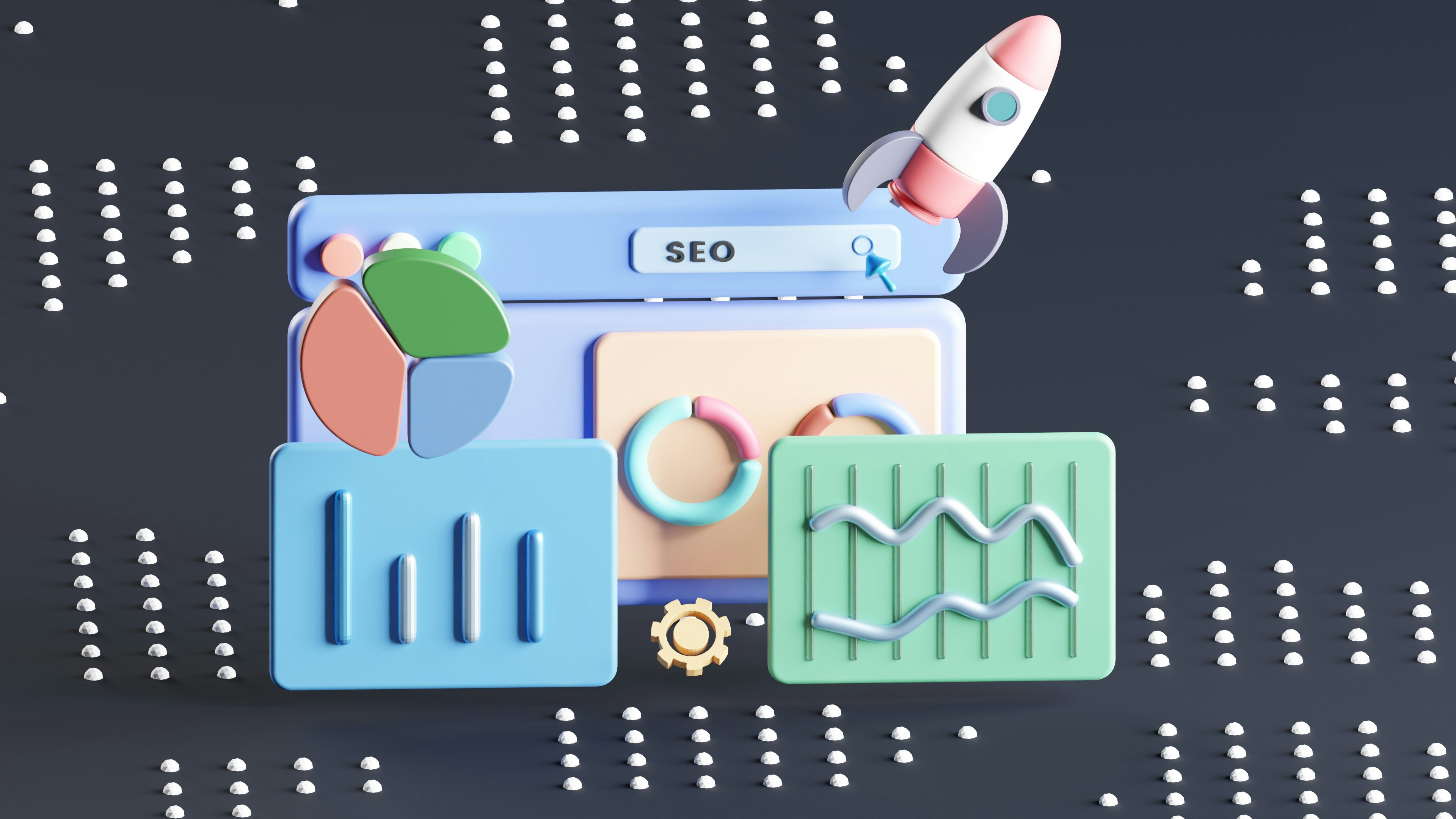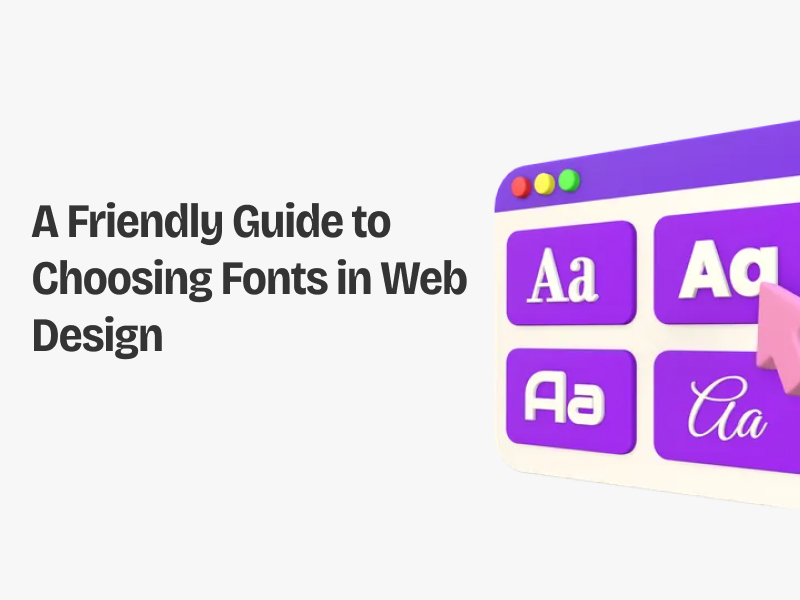A Beginner's Complete Guide to Webflow: Features, Pricing, Templates, and Comparisons
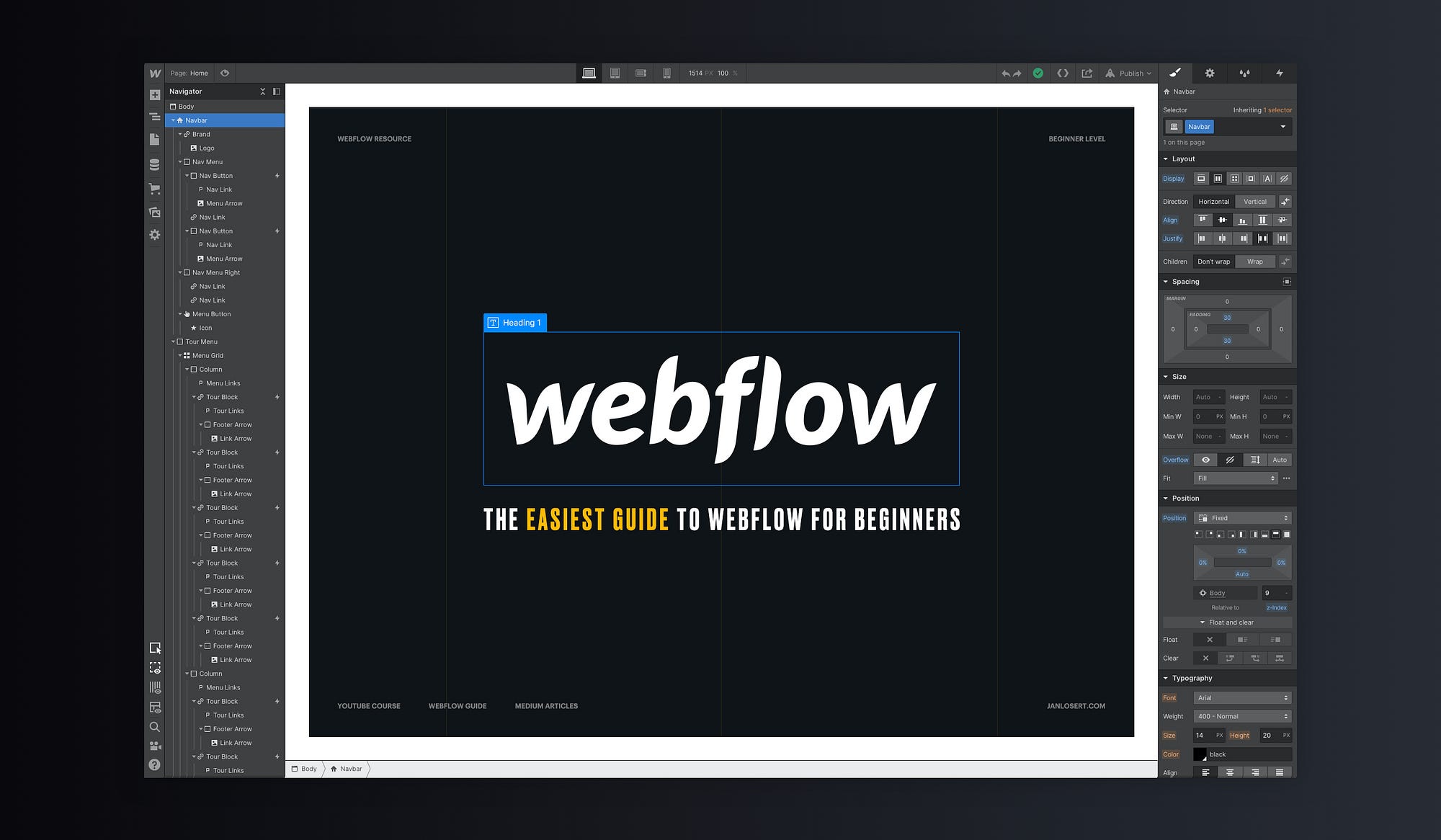
I’d been in web design early enough to know the pain of a “simple” website project turning into a three-month marathon. Countless emails. Endless revisions. Content updates that feel like pulling teeth. By the time the site finally launches, the market has already shifted.
It’s exhausting and expensive. Traditional website builds drain budgets before results even show. I’ve seen businesses spend $15,000 or more just to hope the design works. And when it doesn’t? You start all over again.
The birth of no-code tools was more or less a miracle. Especially Webflow. I That’s why I turned to Webflow — a visual, no-code website builder that flips the script. Fast design. Instant updates. Real control. Finally, a system that lets you build smarter, not slower.
Stay with me a little, and I’ll walk you through what Webflow is all about.
Redesigning a website shouldn’t feel like climbing a mountain. Yet for many teams, it does — months of back-and-forth edits, endless revisions, and thousands of dollars gone before a single result appears. The worst part? After all that time and investment, there’s still no guarantee the site will perform or even connect with your audience. That uncertainty can freeze momentum — and drain budgets fast. Here’s the good news: Webflow changes everything. It gives you full creative control, cuts development time drastically, and lets your team publish faster — without coding or chaos.
📑 Table of Contents
- What is Webflow?
- Why Choose Webflow for Website Design?
- Webflow Pricing Explained
- Webflow Templates
- Learning Webflow
- Webflow Careers
- Webflow Comparisons
- Technical FAQs About Webflow
- Conclusion & Resources
What is Webflow?
Webflow is a low-code tool that you can use to build responsive websites without writing a single line of code.
Rather, it lets you create websites by simply dragging and dropping elements (text, images, and buttons) onto your page, while the code is automatically written.
And you’re able to see what you are building close up, unlike traditional website building.
Not only does Webflow build websites, it’s also a design tool and CMS rolled into one.
You can design your own templates from scratch, launch them fast, and have a real CMS to manage your content behind the scenes.
For many, that makes it one of the best professional web design software options out there.
Here’s what you can create code-free:
-
Landing pages with responsive layouts
-
Blogs powered by the Webflow CMS
-
eCommerce stores with product catalogs and checkouts
-
Portfolios, business sites, and personal projects
📌 [Insert image: screenshot of Webflow interface with drag-and-drop and CMS side panel]
👉 Want a step-by-step introduction? Start with our Webflow tutorials to see how quickly you can launch your first site.
Who Is Webflow For?
Webflow isn’t just for designers and developers. It’s for everyone.
-
Freelancers love it because they can build portfolio sites quickly without hiring developers.
-
Agencies use it for custom builds that don’t break budgets or timelines.
-
Businesses get brand-consistent websites without being at the mercy of developers every time they need an update.
-
eCommerce brands can design and manage content in one place.
Imagine a founder who needs a website for his small startup but can’t afford a dev team.
Or a marketing agency juggling five projects with close deadlines.
**Webflow is built to serve each one. **
Why Choose Webflow for Website Design?
Webflow is one of the best no-code design platforms.
But if you’re of the traditional mindset and are still wondering “Is Webflow good for website design?” — here’s why designers, agencies, and startups are migrating their sites to Webflow:
1. More Flexibility, Less Restriction
Besides Webflow, there are other website builders (like Wix and Squarespace) that don't need code. But from experience, they restrict your design to rigid templates.
Coding from scratch gives you unlimited freedom — and also swallows all your time.
With Webflow, you can choose to either simply drag and drop, work with developer-level customization options, or perfectly balance both.
2. Built-In CMS
Webflow has an efficient CMS that allows you to house everything — blogs, product catalogs, case studies, and job boards — in one place.
And have non-technical team members update it easily.
📌 [Insert image: side-by-side comparison of Webflow CMS vs WordPress dashboard]
3. Hosting and Speed
Webflow gives you secure hosting on AWS without needing third-party providers.
You’ll see fast load speeds, which will enhance your conversions and SEO.
👉 Curious? Explore Webflow’s Features
4. Scalability
A small portfolio site today can become a dynamic, high-traffic business site tomorrow.
Whichever it is, Webflow covers all your needs as you grow — so you can never outgrow it.
Webflow vs Other Builders
Let me guess — you’ve once Googled:
“What’s the best website builder?”
or perhaps “What is the most used website builder in the world?”
Spoiler: the most used is WordPress. But popularity doesn’t always equal “best.”
Although WordPress is powerful, it’s also bloated and plugin-heavy. Wix and Squarespace, on the other hand, are popular for beginners, but they won’t give you room for flexibility.
Webflow excels beyond these. It may not be the “most used,” but it’s becoming the go-to for design-focused professionals who care about speed, control, and scalability.
📌 [Insert list: quick feature comparison — Webflow vs WordPress vs Wix vs Squarespace]
👉 Curious? Explore Webflow’s features or Try Webflow free today.
Freelance Business with Webflow
Businesses need beautiful, responsive sites, but not the long development times or coding issues.
So, there’s a huge market right now for freelance Webflow designers, freelance Webflow developers, or artistic problem-solvers.
You no longer need to waste time on websites that go through multiple code stages to become a professional site.
Rather, what clients pay for is your ability to ship scalable sites (with CMS and hosting built in) quickly. And every single project amounts to billable hours, or a flat fee, that add hastily.
There’s enough work to go around from:
- Small businesses wanting refreshed sites, or
- Startups wanting custom landing pages, or
- eCommerce brands wanting responsive design that sells.
As a freelancer, Webflow is not a mere tool; it is your leverage.
Take a look at Webflow pricing to see how best to bundle your costs in.
📌 [Insert table: Typical freelance project fees by project type — e.g., Portfolio site $800–$1,500, Business site $2,000–$5,000, eCommerce site $5,000+]
Common Job Roles in the Webflow Ecosystem
Being a Webflow freelancer is not a job that comes with just one name — in fact, you can mix titles.
Whether you’re a beginner or already working in tech, Webflow skills can land you roles like:
-
Web Designer (No-Code Focus) – Design and build compelling websites without heavy programming.
-
Webflow Developer – Build custom integrations and work on Webflow sites with APIs, CMS, and advanced features.
-
Freelance Webflow Expert – Work on Webflow projects for startups, agencies, and clients worldwide independently.
-
UX/UI Designer with Webflow Expertise – Convert a design into a live, interactive website.
-
Template Creator – Build ready-made Webflow templates.
-
Marketing Specialist / Growth Hacker – Launch fast landing pages for campaign promotions.
-
Maintenance and Support – Keep Webflow sites up to date, SEO-optimized, and supported.
📌 (Insert table: “Job Titles + Typical Responsibilities + Average Pay”)
📌 (Insert image: Career path flowchart for Webflow roles.)
Platforms to Find Webflow Jobs
So, where do you actually land projects?
-
Upwork: A quick search for terms like "Webflow developer” on Upwork, "Webflow developer jobs", "Webflow freelancer" or “Webflow landing page“ will bring up businesses looking to hire. These terms are increasingly getting searched as the demand for Webflow professionals is high.
-
Agencies: Some creative or marketing agencies subcontract their Webflow contracts.
-
Direct Clients: You can pitch your own portfolio, marketing yourself to leads via LinkedIn, Twitter, or even Webflow's showcase.
Pro-tip: Always keep your portfolio sharp and updated while working on new projects.
An eye-catching Webflow portfolio site is what often decides whether your proposal gets the gig or gets neglected.
📌 View Webflow templates to give your portfolio a start or offer clients quick-start options.
How Much Does a Webflow Freelancer Earn?
💰 Webflow Freelancer Salaries & Earning Potential
In the meantime, let's talk about money. So, what should you actually charge as a Webflow freelancer?
-
Per Project Rates: Starts from $1,500 upwards for small sites; larger ones with CMS + e-commerce integrations can rise to the tune of $10,000 or more.
Usual portfolio sites: $1,000-$2,000
Corporate sites: $3,000-$6,000
Complex eCommerce projects: $10,000 and up.
And keep in mind: you do not earn once. Many freelancers lock in standing retainers for site updates and maintenance, which yield a second income stream on top of project fees.
-
Per Hour Rates: Freelance Webflow designers can charge from $50 to $150 an hour, depending on the experience and the scope of the project.
Salaries depend on the role, experience, and location. Quick heads up:
Webflow designers of the agency or full-time: $5
Webflow Developers (Advanced Custom Builds): $70,000-$120,000 per annum.
👉 Related internal link: Webflow Jobs & Careers
(Insert chart: Hourly rates versus flat project fees for Webflow developers.)
Ensure you position yourself well using the keywords Webflow developer freelance or Webflow website designer job in your profiles so clients can find you.
Build credibility with testimonials and past work. And always link back to live Webflow projects—you’re selling results, not just skills.
If you’re calculating project costs or pitching to clients, don’t skip the Webflow pricing page.
Webflow Templates & Design Options
You don’t always want to start from scratch.
Instead, you can pick a template and customize it to your brand.
Templates are the biggest time-savers in Webflow.
🖼️ What Are Webflow Templates?
Templates for Webflow are pre-built website designs containing layouts, styles, and components. They’re usually created to be responsive, so they fit different devices.
There are thousands of templates you can choose from, whether you’re a freelancer building your own portfolio or an entrepreneur launching a business,
(Insert an image gallery: "Examples of Webflow Templates - Portfolio, E-commerce, SaaS")
These templates are conceptualized by premium designers, and some offer advanced interactions, niche layouts, and scalable CMS setups.
Prices vary between $24 and $149, depending on execution.
Quick tip: > free templates are good for portfolios while premium templates come into play when you want to wow a client, or just need a nice-looking site polished and ready to go.
👉 Check out Webflow templates and compare them to what fits your goals.
(Insert table: Free vs Premium Webflow Templates—Key differences in cost, design depth, scalability, support.)
Custom Template Design
Since Webflow templates come fully customizable, you can change layouts, colors, and components as much as you want, and end up with something that’s 100% your own.
But if you want something you won't find anywhere else in the public library, then you need a Webflow template designer.
They’ll help you customize templates for your audience and distinct business needs.
For a freelancer or agency, hiring a Webflow template designer is a time-saver.
And if you are an independent designer, it’s a chilled way to earn income. Many top designers on Webflow sell premium templates by the thousands each month!
(Insert image: Example of Mockup for a Custom WebFlow Template)
Pro tip: > if you’re new to customization, the Webflow tutorials section has step-by-step guides on tweaking templates without breaking layouts.
Webflow Templates Conversion to WordPress
I’ve had a lot of people ask me: Can you move a Webflow template to WordPress? The answer is yes, but it takes some work.
Because Webflow and WordPress are two different ecosystems. Webflow is purely no-code while WordPress is plugin-heavy and requires plenty of manual setup.
To convert a Webflow template to WordPress, you have to export the HTML, CSS, and assets from Webflow and then retrace the functionality within WordPress, usually with Elementor, Gutenberg, or custom code.
It is not always a perfect copy-paste scenario. Some animations or CMS features might have to be redone. But it is possible, and for clients locked into WordPress, it is one service to charge them for.
(Insert process diagram: Webflow template export → WordPress integration steps.)
Best Use Cases for Webflow Templates
As a matter of fact, when should one use templates instead of starting from scratch? That depends on your aim:
-
Portfolios: To quickly showcase work, go for free templates.
-
Small Businesses: Go for a premium template to save time and still look professional.
-
Agencies: Make a library of templates that you can customize for multi
Templates aren’t something you only use as a quick fix; they help you accelerate design process and still keep quality premium.
Want to really find out how much it takes to keep running a site using templates? Check out the Webflow pricing page to compare all the hosting plans.
Webflow Pricing
Perhaps you’re wondering "How much do Webflow websites cost?" It depends on what you want and how you intend to use it. Webflow has flexible pricing tiers, and value can vary from personal projects up to enterprise websites. Let's break it down.
Plans Breakdown
Webflow pricing plans come in two categories: Site Plans and Workspace Plans. Most of the users, however, focus on Site Plans, which cover hosting and CMS features.
-
Free plan - Use this to learn and test. You can build and publish a simple site on a Webflow subdomain.
-
CMS Plan -Ideal for blog and content-heavy sites or small business. Around $23/month (billed annually).
-
Business Plan -Set for companies that value speed and scaling and securing the site. $39 per month, approximately.
-
Enterprise Plan - This is custom pricing designed for organizations that require advanced security, collaboration, and traffic support.
👉 Webflow's pricing plans can be viewed
for the full breakdown.
(Insert table: Webflow Plans vs Key Features — Free, CMS, Business, Enterprise.)
Building and Maintaining a Webflow Site
Building in Webflow is free. You can design and prototype for free. The cost comes in when you want to publish. A custom domain, CMS, and hosting are part of what you pay for in your selected plan.
Unlike old-school builders that nickel-and-dime you with plugins, Webflows all-in-one approach might save you more money long term.
Maintenance is a simpler affair as there are no updates or patching. Because you basically design once and publish.
For freelancers, this is gold: you can combine hosting costs with your client projects and price these as recurring revenues.
Limitations You Should Know
Every platform has limits.
So, how many websites can you make with Webflow?
On a Free plan, you can have two projects.
On paid Workspace plans, you can create more, but each site still requires its own hosting plan if you want it live on a custom domain.
For most small-to-medium businesses, scaling is smooth; however, very large projects may require Enterprise features accommodating traffic, collaboration, and more advanced security.
(Insert infographic: “Webflow Projects per Plan” for easy visualization.)
Webflow Learning Resources
Learning Webflow doesn’t have to be overwhelming. In fact, one of the platform’s greatest strengths is how beginner-friendly it is while still having depth for advanced developers. Whether you’re a rookie or already a seasoned coder, there’s a Webflow tutorial or resource for you. Let’s go through the different learning paths to get you from zero to Webflow expert.
📚 Best Ways to Learn Webflow
-
Follow Tutorials: Start with the official courses, you can try your hand at some freelance projects afterwards.
-
Rebuild Websites: Pick a site you like and practice recreating it in Webflow.
-
Learn From Templates: Dissemble as many templates as you can to understand their structure and styling.
-
Make Friends in the Community: Join The Webflow forum, Reddit groups, and Discord communities for latest insights.
-
Hire & Learn: Partner with a pro so they can teach you while working alongside them.
👉 You can explore more here: Learning Webflow
⏱️ How Long Does It Take to Learn Webflow?
On average, you’ll spend:
-
1-2 Weeks: To create a simple static site (with no CMS).
-
1-2 Months: To be confident with CMS blogging or portfolio creation.
-
3-6 Months: For advanced animations, custom integrations, and client-ready projects.
(Insert timeline infographic: "Beginner -> Intermediate -> Advanced Webflow learning)
Beginner Tutorials and Guides
If you’re just starting out, you’ll want a Webflow website builder tutorial that takes you by the hand. The goal isn’t just to teach you how to drag and drop elements. Rather, it’s to show you how to think like a designer.
Here’s what a beginner-friendly roadmap should look like:
-
Getting started with the interface – Understanding the Webflow Designer workspace.
-
Adding and styling elements – Headings, text blocks, buttons, images, and containers.
-
Building your first layout – Creating a simple homepage with sections and grids.
-
Publishing basics – How to connect a custom domain and publish live.
(Insert screenshot: Webflow Designer interface with callouts for navigation, elements and styling tools)
Beginner tutorials should be short, simple and actionable. So that, within a few hours you can have a live site—even if you’ve never written a line of code. That’s the magic of Webflow.
👉 Need to budget your first project? Check Webflow pricing to see which plan fits your launch.
Advanced Developer Tutorials
If you’ve mastered the basics and need to go deeper, advanced guides will teach you:
-
CMS collections – Structuring content for blogs, eCommerce, or dynamic pages.
-
Custom animations and interactions – Building scroll-triggered effects, transitions, and micro-interactions.
-
Integrations – Connecting Webflow with Zapier, Airtable, or third-party APIs.
-
Custom code – Embedding JavaScript snippets or extending Webflow with custom logic.
Here, you also start to learn about the Webflow design system: how to create reusable classes, symbols, and components so your site is scalable and consistent.
(Insert code snippet example showing how to embed custom JS for tracking or animations.)
Advanced tutorials are perfect for freelancers, agencies, and businesses that want to move beyond Webflow basics. And if you’re eyeing developer-focused work, check out the Coding & Development section for deeper insights.
Webflow University & Community Learning
No Webflow learning journey is complete without exploring Webflow University. It’s hands down one of the best free resources in the industry. Every course is video-based, easy to follow, and broken into bite-sized modules.
In Webflow University, you’ll find:
Beginners’ crash courses that get you started in no time
Intermediate modules that teach you responsive design and CMS setup; and
Advanced tutorials including the making of animations, integrations, and accessibility best practices.
Beyond the University, there’s a robust Webflow community, where you have multiple avenues for learning via:
-
Forums - Ask questions and get real-time answers.
-
YouTube creators - Independent experts sharing tips and walkthroughs.
-
Slack & Discord groups - Great for networking or troubleshooting.
(Insert image: Screenshot of Webflow University course dashboard showing course categories.)
The Webflow Design Process & System
However you view it, learning Webflow is basically learning the design process. There’s more to the design process than simply dragging elements around a canvas. It is about giving a structure to design thinking with scalability factored in.
Here’s pretty much what the design process entails:
-
Wireframing - Sketch your layout before you start in Webflow.
-
Building structure - Use containers, sections, and grids to frame the page.
-
Styling using classes - Use reusable CSS classes instead of one-off adjustments.
-
Responsive adjustments - Test across all devices and refine.
-
Publishing and iteration – Launch, test, and enhance.
The Webflow design system amplifies the design process. By using styles at a global scale, symbols, and components, you ensure that every project you build is consistent, scalable, and maintainable. This is very important if you are building multiple websites or handing off projects to clients.
(Insert diagram: Webflow design process flowchart-Wireframe → Structure → Styling → Responsive → Publish.)
Webflow Development & Coding
Is Webflow Code-Free or Customizable? A lot of people get confused by this. I’ll explain.
In the right light, Webflow is technically "no-code," and also not "code-restrictive," which is a big flex.
Without code, you build easily and with speed. But if you want to customize your project, you can do so via any of these:
Custom embeds- Offer a place to drop HTML, CSS, or JavaScript snippets. Good for chat widgets, analytics, or custom forms.
Code export- Export HTML, CSS, JavaScript for the entire site in case you wish to host it somewhere else.
Integration flexibility- Third-party tools, APIs, and automation platforms.
You should bear at the back of your mind that if you export code, you will not get Webflow CMS and hosting-specific features. However, with a JavaScript API, you may extend Webflow; but, the backend logic is not something you can change.
(Insert table comparing: Webflow No-Code Features vs. Webflow Custom Code Options.)
👉 Before jumping in, take a look at Webflow pricing
and figure out the plan that supports advanced code features.
What Language Powers Webflow?
Yet another question I frequently get is: "What language is Webflow written in?"
Webflow sites are described as front-end powered by standard HTML, CSS, and JavaScript, the very same technologies professional developers use. This is why exported code is so clean and ready for production.
It is also built upon modern web frameworks and infrastructure. While it does not specify all details of its proprietary tech stack, many say that React.js is heavily used within the interface, combined with some very sturdy backend systems for hosting, CMS data, and scaling.
You don’t have to learn a new programming language to start working with Webflow. If you happen to know the front-end basics, you’ll find it familiar. And if you do not, well, then Webflow can take the burden off your shoulders.
(Insert infographic: “Webflow Tech Stack Overview – HTML, CSS, JS (front end) + React.js-powered Designer”)
Why Should I Care?
For developers, Webflow is not here to displace code; it accelerates projects. Instead of spending days in setting up boilerplate CSS or HTML, jump straight into the customization or design of a project.
That means you can:
- Deliver sites faster without compromising on quality.
- Pass on projects to non-technical team members to manage content.
- Scale from no-code to custom-code whenever it is needed.
If you are that person who doesn’t like to code, Webflow makes sure you'll never have to interact with code.
👉 Check out our Learning & Tutorials
section for more advanced developer guides.
Conclusion: Is Webflow for You?
If you want control, creativity, and scalability without endless lines of code, then yes, Webflow is likely your best option.
You can design, build, and launch within a day at flexible __pricing plans__ which you can scale as the business or client list grow.
Still, considering its speed, design freedom, and ability to bring in cash for a freelancer, it is the best long-term investment.
Your next great website could be just a few clicks away. Why not start building it today?
You need full coding flexibility? ? Then go to WordPress.
(Insert comparison table: “Webflow vs. Wix vs. WordPress — Who It’s Best For”)
👉 Check out our Webflow tutorials to get hands-on with the builder, or head over to the pricing page to see which plan fits your goals.
Webflow Technical FAQs
It’s time to clear up the confusion — so you know exactly what Webflow can (and can’t) do.
(Insert accordion element or collapsible FAQ boxes for interactive readability)
Can you make money using Webflow?
Yes absolutely. Both freelancers and agencies can make money using webflow
Typically, freelance Webflow designers charge between $1,000 and $5,000 per project, depending on the complexity.
Agencies can scale by whipping up websites through repeatable workflows and passing retainers for site maintenance.
Template creators can generate passive revenue by selling Webflow templates on the marketplace.
So, really maximized, gorging on skillset turned into fortune? Check out our Freelance & Careers
guide for strategies and platforms to land Webflow developer jobs.
🖥️ Do I need to code for Webflow?
No.
You don’t need to code to use Webflow. That’s the essence of it.
Anyone can build professional, fully responsive websites on Webflow without writing a single line of HTML or CSS. You simply drag and drop while Webflow generates the code for you.
That means you get developer-level quality without writing code yourself.
However, if you prefer writing your own code, Webflow allows it. If you’re more advanced you can embed custom code snippets — perfect for adding:
-
Tracking scripts (like Google Analytics or Facebook Pixel).
-
CSS animations or micro-interactions.
-
Third-party integrations like live chat widgets or payment forms.
So yes, Webflow is code-free but not code-restricted. And you’ll get the best of both worlds. Simplicity when you want it, and flexibility when you need it.
👉 Check out our Webflow Tutorials section to see exactly how no-code meets pro-code.
(Insert image: Webflow Designer showing visual drag-and-drop vs. custom code embed panel side-by-side)
🌍 Does Webflow have hosting?
Yes! And it’s top-notch.
Webflow hosting runs on Amazon Web Services (AWS) and uses Fastly’s global Content Delivery Network (CDN). That’s the same backbone used by big companies, so your site will be super fast and secure no matter where your visitors are.
You don’t have to deal with third-party hosting setups or cPanel headaches. Everything is built in.
Here’s what’s included automatically:
-
🔒 Free SSL certificate — every plan, no exceptions.
-
🚀 Global CDN — your content is delivered from the nearest server for speed.
-
📈 Automatic scaling — your site won’t crash during traffic spikes.
-
🔄 Version control & backups — easily roll back if something breaks.
For context, Webflow hosting isn’t shared hosting like most WordPress sites. It’s enterprise-grade, so there’s better uptime, faster response times and fewer moving parts.
👉 Check the Webflow Pricingpage to see which hosting tier fits your project size.
(Insert infographic: “How Webflow Hosting Works – AWS + Fastly CDN + Built-In SSL”)
🔌 Can Webflow integrate with other tools?
Absolutely.
You can connect Webflow to almost any tool or service you already use. It supports native integrations out of the box, so you can link your analytics, email marketing or automation tools with just a few clicks.
Here’s a quick breakdown:
✅ Native Integrations
These are plug-and-play connections that don’t need coding:
-
Google Analytics & Google Tag Manager
-
Zapier & Make (formerly Integromat)
-
Mailchimp
-
HubSpot
-
Finsweet tools
🧩 Custom Code Embeds
For everything else, just use an embed block. Drop in your JavaScript, HTML or iframe snippet — and you’re set. Perfect for integrating chatbots, dynamic widgets or booking forms.
⚙️ API & Webhooks
For developers, Webflow’s API and webhooks open the door to advanced automations. You can sync Webflow CMS data with external databases, send updates to Slack or automate publishing workflows.
Here’s an example use case:
If you design a CMS-powered blog in Webflow. Each time you publish a new post, a webhook automatically triggers an email campaign via Mailchimp. All hands-free.
That’s the level of control you can expect.
(Insert table: “Integration Type – What It Does – Best Use Case”)
👉 To see these in action, visit our Coding & Development
page for real integration tutorials.
📈 Is Webflow SEO-friendly?
Yes. Webflow factors in SEO.
Unlike WordPress, where you rely on a bunch of plugins, Webflow handles all the essentials natively. Every site you build automatically generates clean, semantic HTML and structured code. That means search engines can easily crawl and index your content.
Here’s what’s built in:
-
Custom meta titles and descriptions per page.
-
Editable alt text for all images.
-
Automatic XML sitemap generation.
-
Custom 301 redirects for URL changes.
-
Canonical tags to prevent duplicate content issues.
-
Lightning-fast page speed performance from its CDN.
You can even preview how your site will appear in search results directly within the Webflow Editor — no plugins required.
Pro tip: Webflow’s SEO settings are available on every plan, including free ones.
So whether you’re a freelancer optimizing a client’s portfolio or a business running an eCommerce site, you have full control.
(Insert image: Webflow SEO settings panel showing meta and sitemap options)
_👉 For more info, check the Webflow Tutorials
section — there’s an SEO setup guide in there._
🧠 Bonus: How secure is Webflow?
Security is often overlooked until something breaks. But Webflow takes it seriously — and does the heavy lifting behind the scenes.
Here’s what’s included in every plan:
-
Automatic SSL encryption
-
Regular security audits and DDoS protection
-
GDPR-compliant data management
-
Role-based team permissions
So you never have to worry about manual patches, plugin updates or server security — Webflow does it all for you.
And if you’re building for clients or running a business site, this is worth its weight in gold.